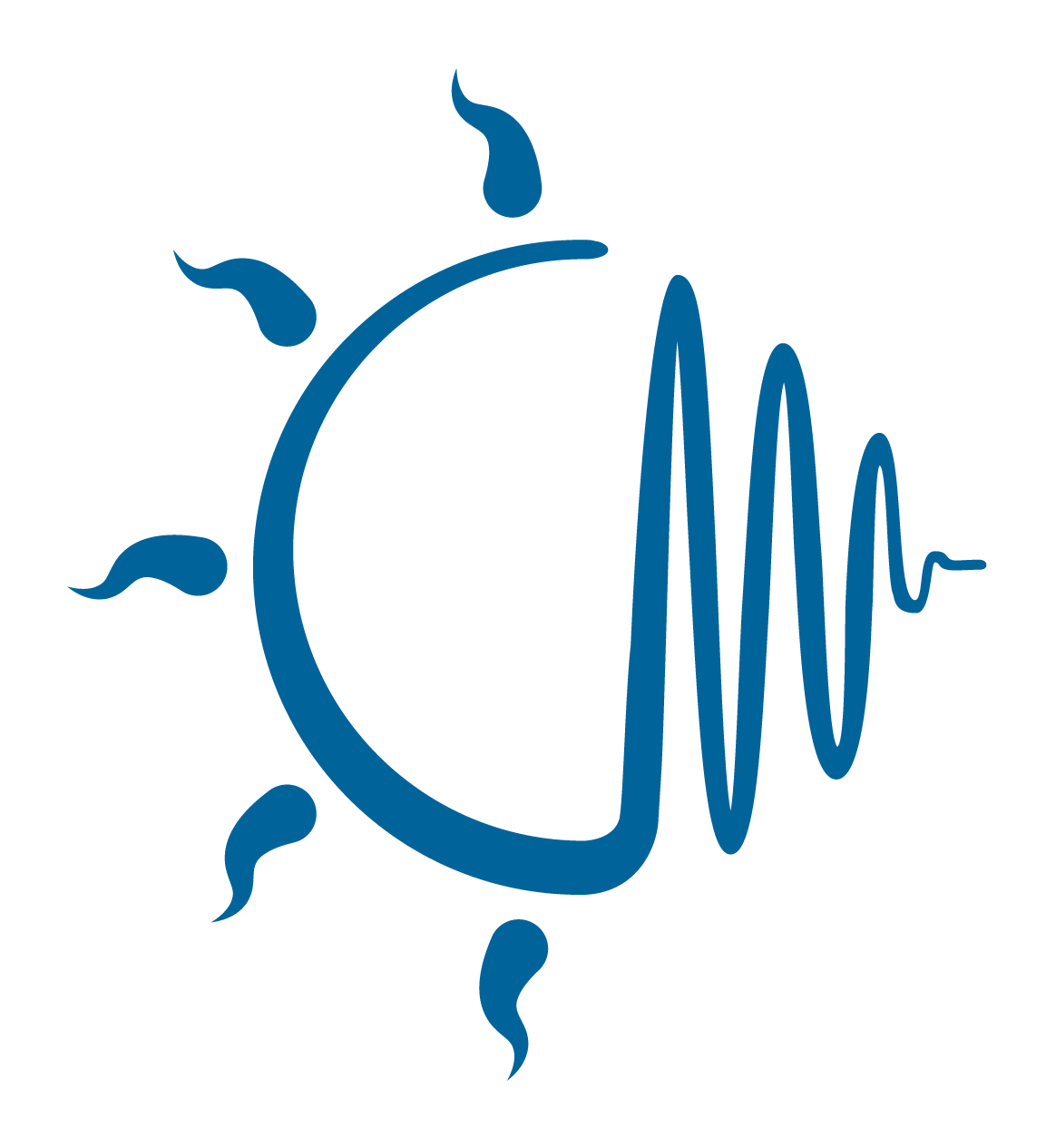how to speed up ANY DAW for producing music
3 minmixing tip #020 - hearing clicks and pops? this is why your DAW is running slow!
Hallojis! This week, we’re doing some computer nerd talk 🤓. Here’s how you can speed up ANY DAW for free. Let’s dive in.
Background: RAM and CPU
How fast and how smooth your DAW (whether it be Pro Tools, Logic Pro, FL Studio, Reaper, Ableton, etc) runs is determined mainly by two of your computer’s parts:
The RAM, or random access memory, is like a workbench. It controls how much your computer can do at once.
The CPU, or processor, is like manpower. It controls how quickly / efficiently your computer completes tasks.
Purchasing hardware upgrades will speed up your DAW, but to me this is a cop-out.
There are two EASY ways that you can speed up your DAW right now without buying anything—
Tip #1 - bounce your virtual instrument (VI) tracks to audio ASAP
Virtual Instrument plug-ins are processor hogs.
Quick personal story— in the first track I ever produced, I used a virtual piano by Native Instruments called The Grandeur. It sounded BEAUTIFUL, but for some reason I kept hearing all these clicks and pops when it played back. It took me WEEKS to find the issue and it turned out that I was simply on a PC that couldn’t handle the load. If you’re curious, here’s that project:
Bouncing or “printing” your VI tracks to audio allows you to de-activate the plugin (at least temporarily) and save on CPU load. In most DAW’s, there is also a “freeze” function that allows you to temporarily render in place. This is perfect for if you’re still coming up with ideas and might need to return to the MIDI version of the track.
Check out the video at the top for a walkthrough of how to set this up in Pro Tools.
Tip #2 - increase hardware buffer size to max allowable value
Hardware buffer size a feature of your audio interface, the little box that converts actual sound (“analog”) to the ones and zeros that make up what you see in your DAW (“digital”). Think of the buffer as a little space inside that box that your audio temporarily sits as the conversion from analog to digital is done. The larger it is, the more time you give your computer to “think” and process.
When mixing or mastering, raise the hardware buffer size to the max value. When recording, do the opposite.
This is because there is a small time delay that is imparted between when you push play and what you hear on your headphones DUE TO the hardware buffer size. While you’re recording, it makes sense to keep it small. But in all other circumstances, might as well allow your computer more time to “think”, and thus free up some processing power for other tasks.
Check out the video at the top for more. Stay well, shine bright.
~Ravi